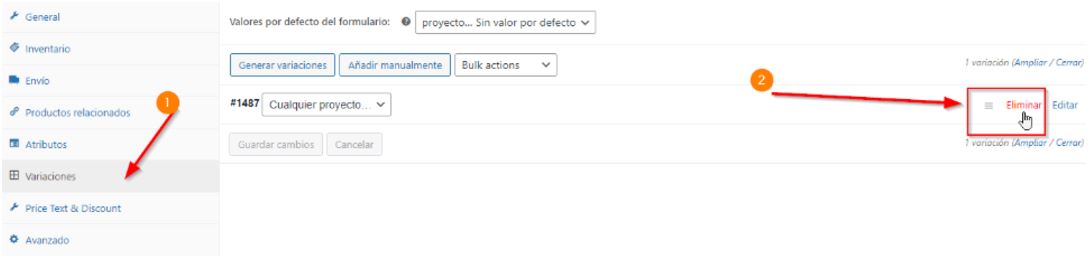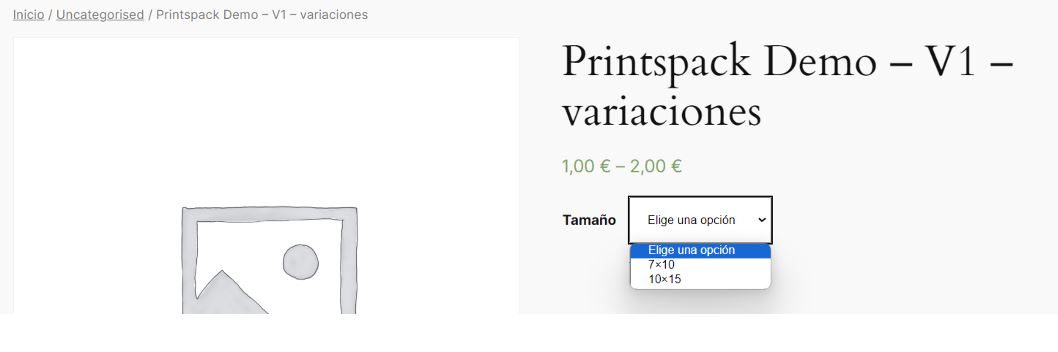¿En qué podemos ayudarte?
Imaxel Printspot plugin for WooCommerce – Product Migration from v1 to v2
Overview of the Migration Process
- The new V2 plugin is installed.
- The old V1 is maintained.
- Products are migrated one by one from the old to the new.
- While both plugins are installed, each customer has a double history: “Projects” (old) and “Imaxel Projects” (new) as seen in the screen below.
- Once customers have completed all their pending orders, the old plugin can be uninstalled.
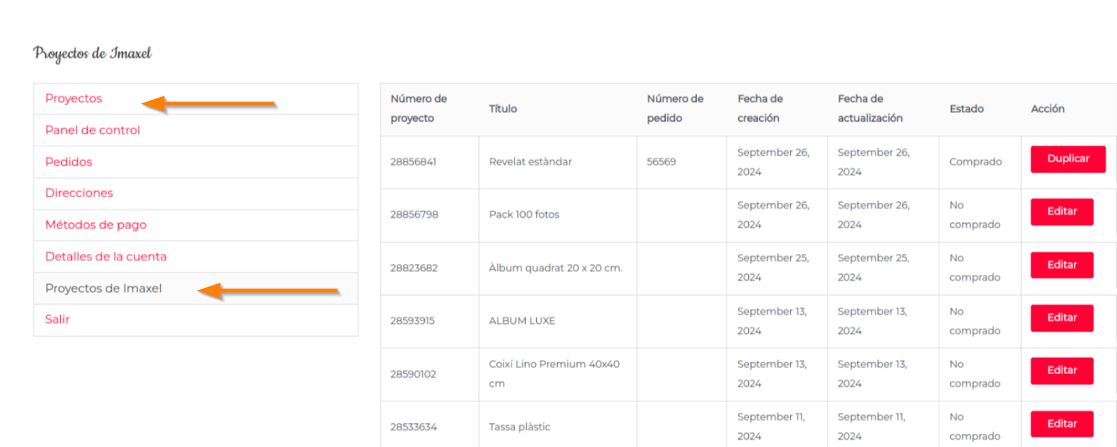
Simple WooCommerce Product (without variations)
- Access the Imaxel Services tab and note the linked template.
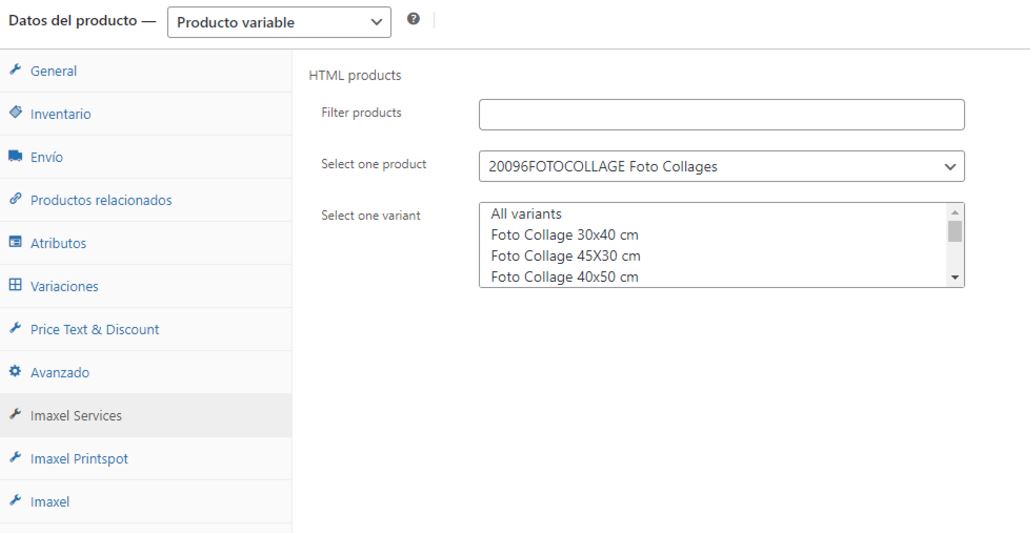
- Unlink the template in the plugin.

- Access the Imaxel tab and link the same product you just unlinked in the first version of the plugin.
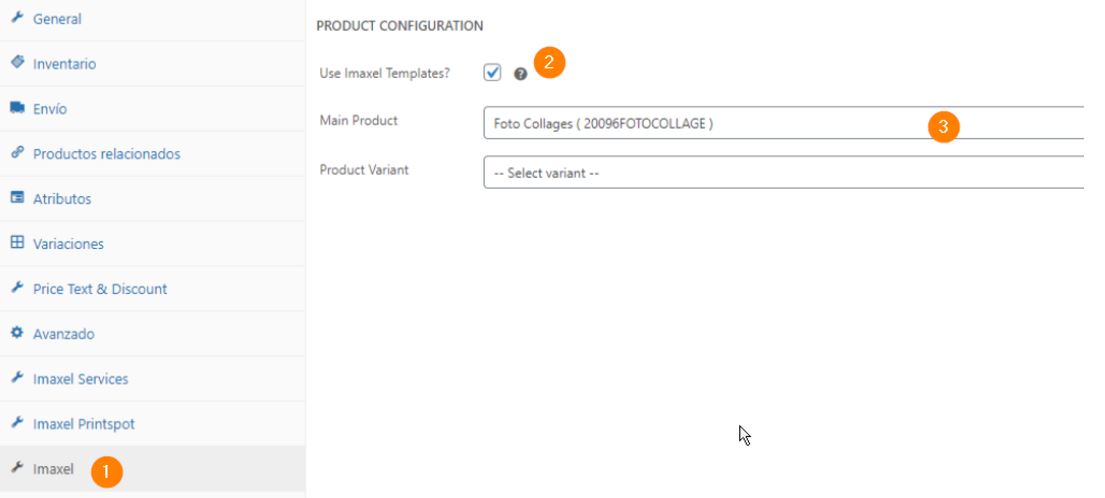
- Delete the variations.
Be aware of the product price before doing this.
- Delete the attribute named PROJECT.
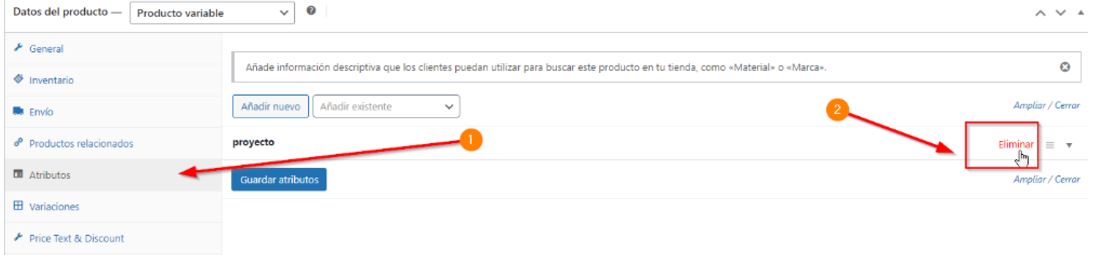
- Convert the product from variable to simple.
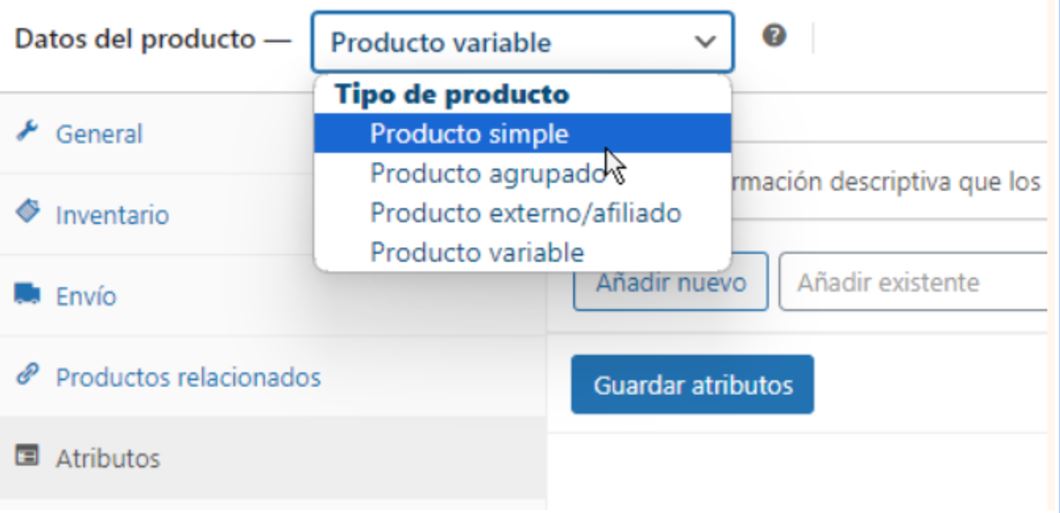 Set the product price. This product must have a price, even if it’s 0:
Set the product price. This product must have a price, even if it’s 0:
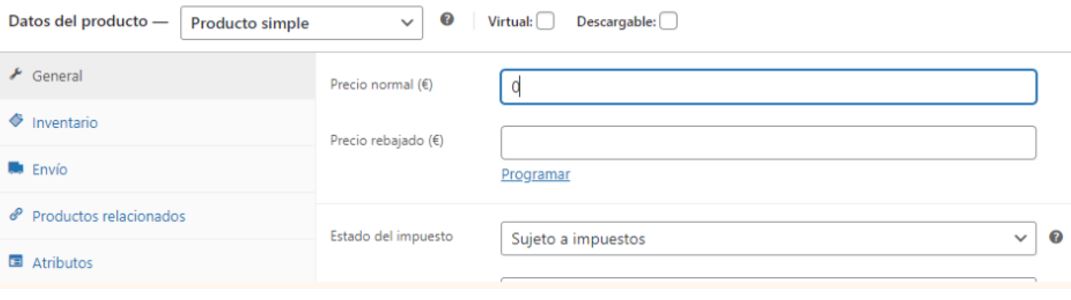
- Save the changes and verify that you can access the editor.

Variable WooCommerce Product (with variations)
- Access the Imaxel Services tab and note the linked template:
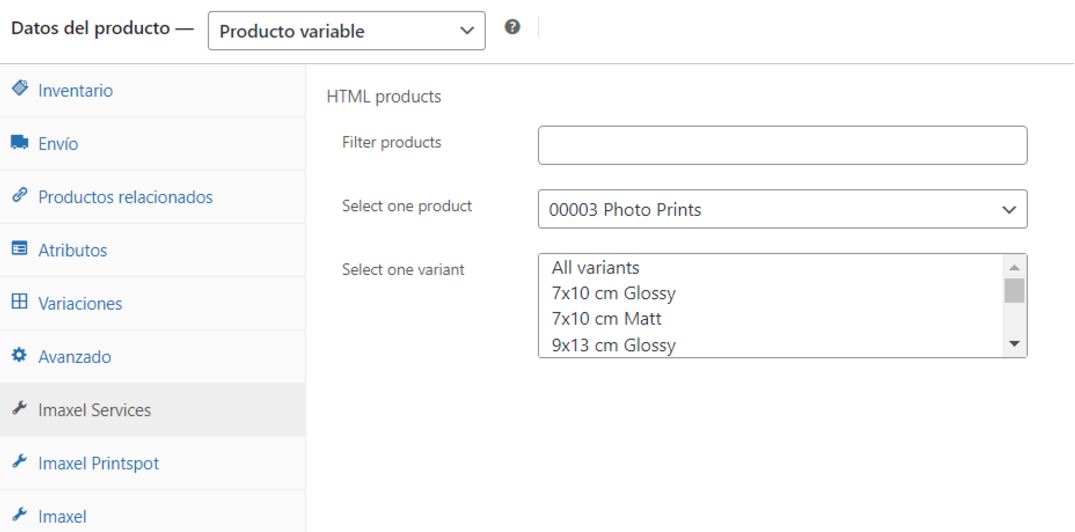
- Access the Variations tab and note the product template linked to the WooCommerce product variation. Don’t forget to also note the variation’s price.

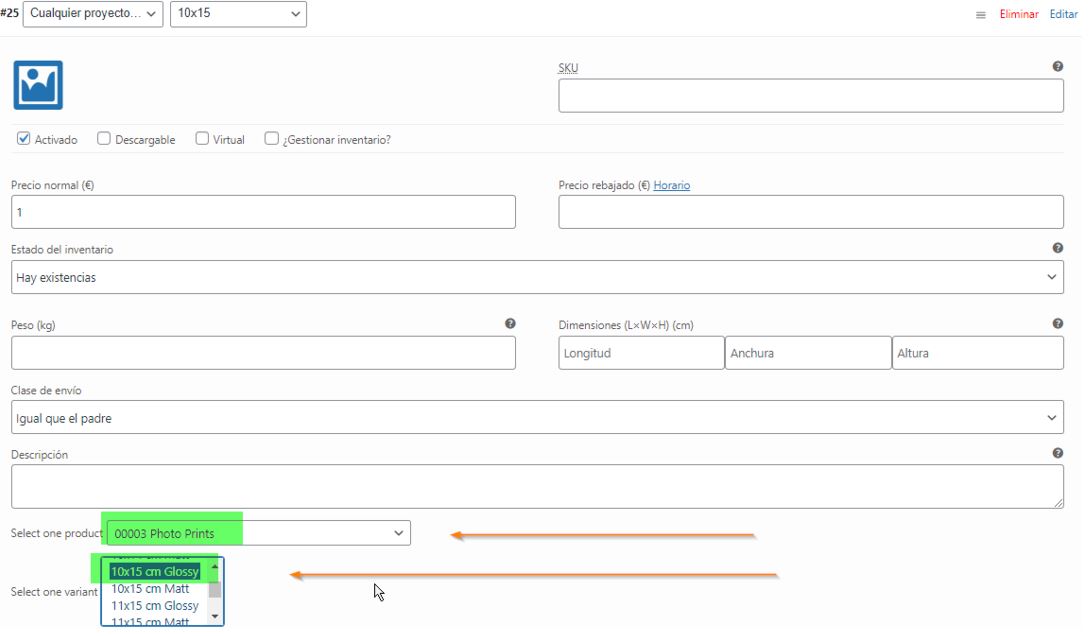
Repeat the process for all WooCommerce product variations. - Delete the attribute named PROJECT.
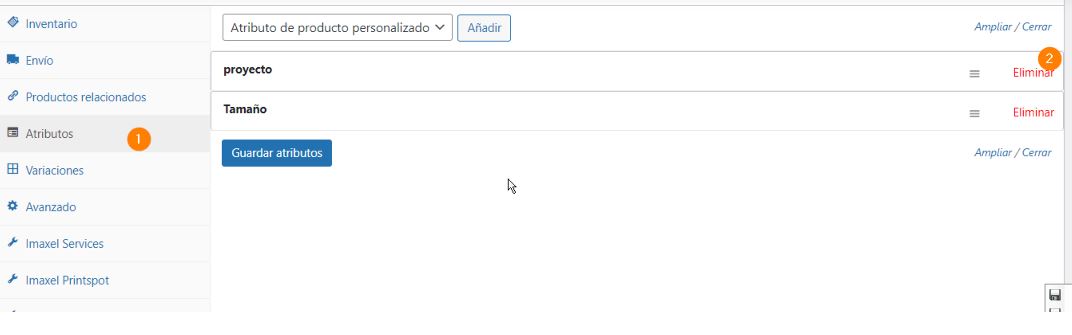
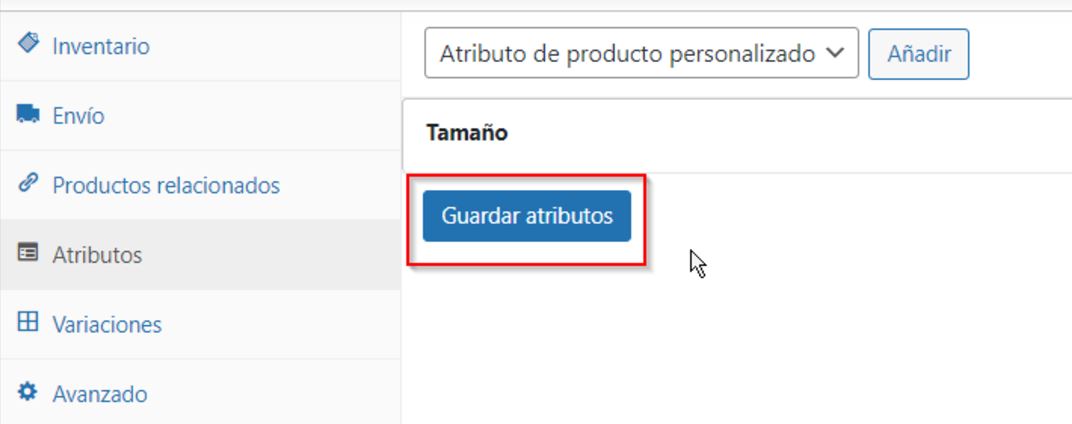
Once done, you will see that it has been removed from the variations: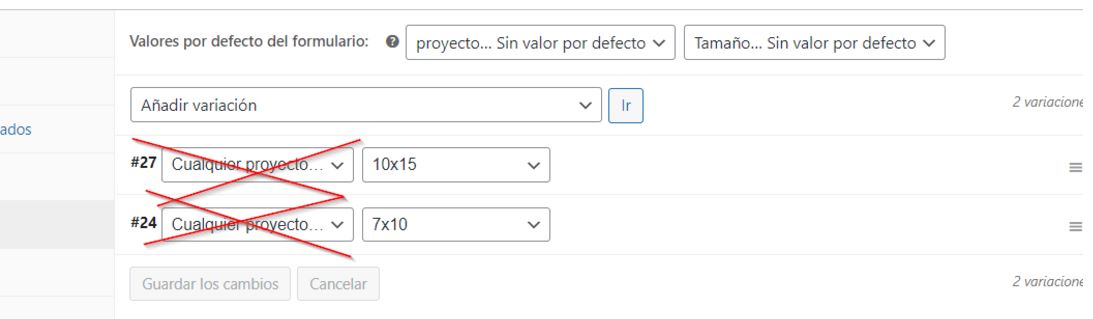

- Access the Variations tab and unlink the template from each of the variations.
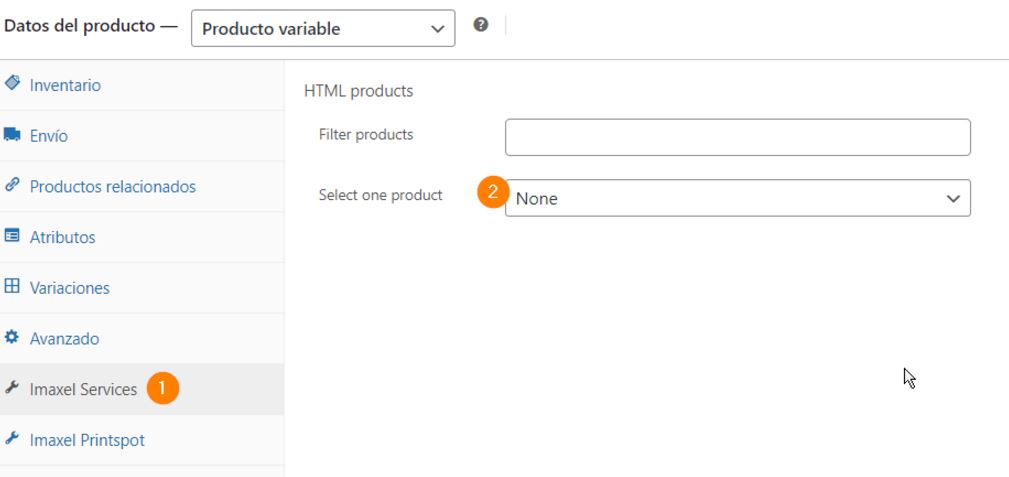 A way to save steps 4-5 is to directly delete all variations and create them again; this way the new ones will not be linked to any Imaxel template. However, you will need to re-enter the price/image for them.
A way to save steps 4-5 is to directly delete all variations and create them again; this way the new ones will not be linked to any Imaxel template. However, you will need to re-enter the price/image for them. - Access the Imaxel Services tab and unlink the current product.
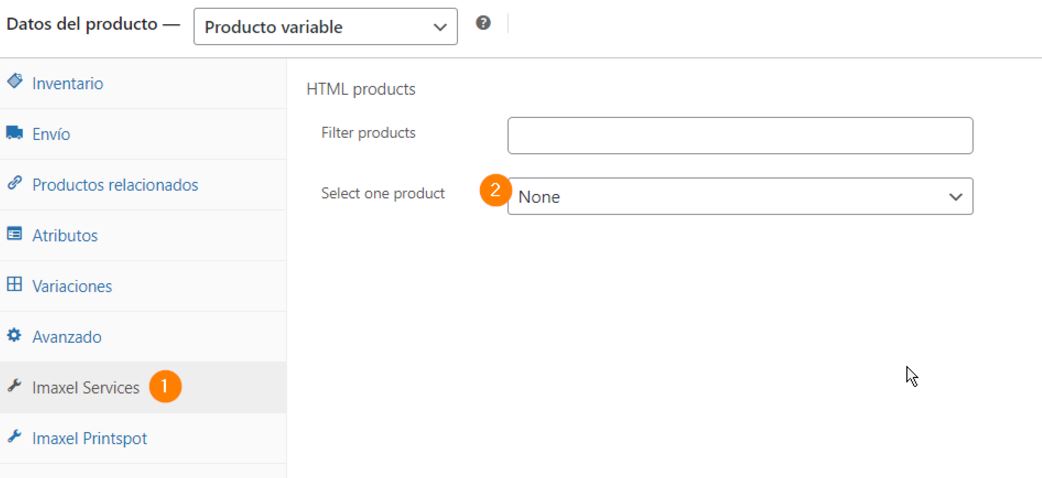
- Access the Imaxel tab 1
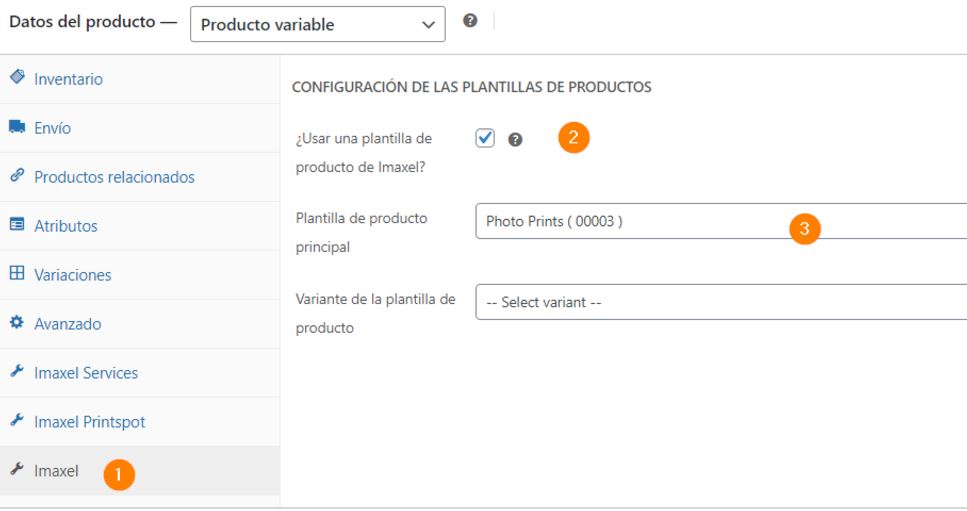 Check the box to use an Imaxel product template 2
Check the box to use an Imaxel product template 2
Select the main product template from the list 3 - Save the changes.

- Access the Variations tab and, by expanding each of them, you will see this section to select the main template + variant of the main template.

Once you have repeated the process for all variants, save the changes and check that the product has been configured correctly on the front end.Persistence of Both Versions
Once all products are linked to the new version, a reasonable amount of time should be allowed for customers with old projects, we recommend two or three months. After this time, we can proceed to deactivate the old version.
Frequently Asked Questions
- What impact does the migration process have on website users?
None: the migration is carried out product by product, so the website’s functionality cannot be compromised.